Touch screen operation
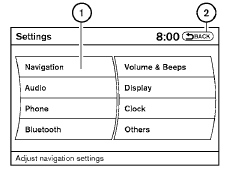
Selecting the item:
Touch an item to select. To select the “Navigation” key, touch the “Navigation” key 1 on the screen. Touch the “BACK”key 2 to return to the previous screen.
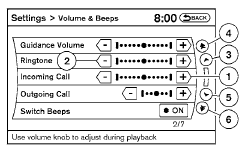
Adjusting the item:
Touch the “+” key 1 or the “ ” key 2 to adjust the settings of an item.
Touch the up arrow 3 to scroll up the page one item at a time, or touch the double up arrow 4 to scroll up an entire page.
Touch the down arrow 5 to scroll down the page one item at a time, or touch the double down arrow 6 to scroll down an entire page.

Inputting characters:
Touch the letter or number key 1 .
There are some options available when inputting
characters.
● Uppercase:
Shows uppercase characters.
● Lowercase:
Shows lowercase characters.
● Space:
Inserts a space.
● Delete:
Deletes the last inputted character with one
touch. Touch and hold the “Delete” key to
delete all of the characters.
● OK:
Completes the character input.
Touch screen maintenance
If you clean the display screen, use a dry, soft
cloth. If additional cleaning is necessary, use a
small amount of neutral detergent with a soft
cloth. Never spray the screen with water or detergent.
Dampen the cloth first, and then wipe the
screen.
See also:
Class I hitch
Class I trailer hitch equipment (receiver, ball
mount and hitch ball) can be used to tow trailers
of a maximum weight of 2,000 lb (909 kg).
You may add Class I trailer hitch equipment that
has ...
Before starting the engine
- Make sure the area around the vehicle is
clear.
- Check fluid levels such as engine oil, coolant,
brake fluid, and window washer fluid as
frequently as possible, or at least whenever
you re ...
How to arm the vehicle security
system
1. Close all windows. (The system can be
armed even if the windows are open.)
2. Remove the Intelligent Key from the vehicle.
3. Close all doors, hood and trunk. Lock all
doors. The doors can be l ...
