Touch screen operation
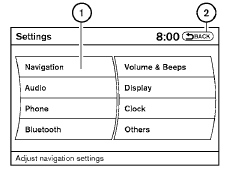
Selecting the item:
Touch an item to select. To select the “Navigation” key, touch the “Navigation” key 1 on the screen. Touch the “BACK”key 2 to return to the previous screen.
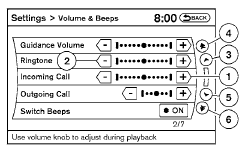
Adjusting the item:
Touch the “+” key 1 or the “ ” key 2 to adjust the settings of an item.
Touch the up arrow 3 to scroll up the page one item at a time, or touch the double up arrow 4 to scroll up an entire page.
Touch the down arrow 5 to scroll down the page one item at a time, or touch the double down arrow 6 to scroll down an entire page.

Inputting characters:
Touch the letter or number key 1 .
There are some options available when inputting
characters.
● Uppercase:
Shows uppercase characters.
● Lowercase:
Shows lowercase characters.
● Space:
Inserts a space.
● Delete:
Deletes the last inputted character with one
touch. Touch and hold the “Delete” key to
delete all of the characters.
● OK:
Completes the character input.
Touch screen maintenance
If you clean the display screen, use a dry, soft
cloth. If additional cleaning is necessary, use a
small amount of neutral detergent with a soft
cloth. Never spray the screen with water or detergent.
Dampen the cloth first, and then wipe the
screen.
See also:
Towing a trailer
Overloading or improper loading of a
trailer and its cargo can adversely affect
vehicle handling, braking and performance
and may lead to accidents.
● Do not tow a trailer or haul ...
USB interface (models without Navigation System) (if so equipped)
Connecting a device to the USB input
jack
The USB input jack is located in the center console.
Open the protective cover 1 on the USB
jack, then insert the USB device into the jack 2 .
When a ...
Maximum trailer loads
Never allow the total trailer load to exceed the
value specified in the “Towing
Load/Specification” chart found later in this section.
The total trailer load equals trailer weight
plus its car ...
